Dave’s product drop: Introducing 6 new features in our LMS and learner app
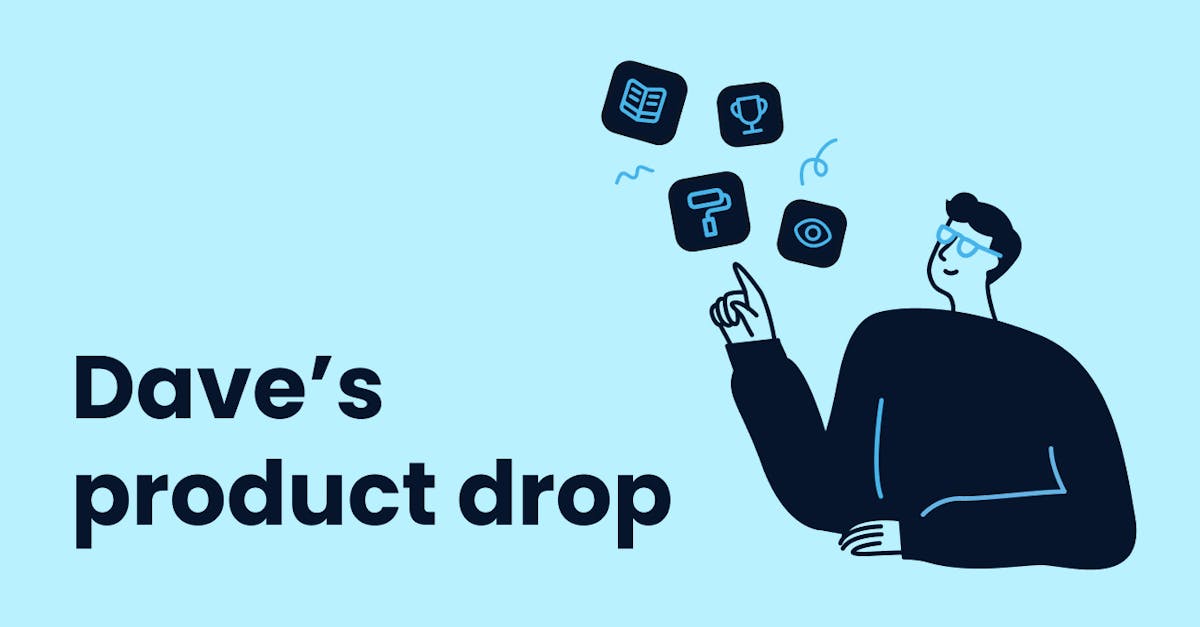
At EdApp, we’re constantly evolving and creating innovative features to enhance the overall experience for both our admins and learners – and sometimes the smallest changes make the biggest impact. As the leading microlearning platform, we are always looking for new ways to improve our product to make it the most effective learning experience for you and your teams. We reviewed thousands of live chat messages, product reviews, and customer emails to learn what features you and your learners need most.
Read on to learn more about the 6 new and updated features in our learning management system and learner app.
Invite your learners to EdApp with a simple link or QR code
Inviting your learners to EdApp has never been easier. Invite links and downloadable QR codes are automatically generated so you can quickly share access to your course or course collection from your preferred communication channels, such as Slack, Microsoft Teams, SMS text, or a print-out. It also makes it easy for you to extend access beyond your own organization for a seamless onboarding or learning experience for external learners.
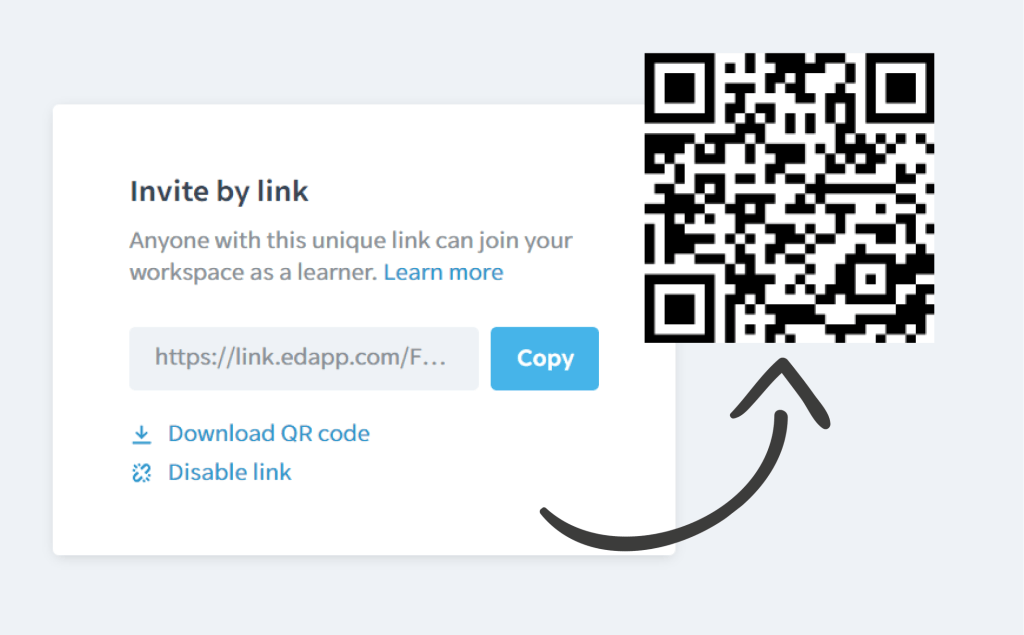
Invite links also have customizable features, such as the ability to upload your organization’s logo to your learner registration page or create your invite code to send. For onboarding or learning experiences with sensitive information, you can also choose to verify your learners before access is granted – perfect for organizations with external learners who might not be able to use our SSO integration. Admins on our paid plans also have the option to use invite links for a particular user group to ensure your learners receive the most relevant training.
how to invite your learners using invite links
Make certificates your own
Certificates can now match your brand and meet your compliance needs with our new customization feature. Our custom certificates features give you more design freedom than ever before with the ability to:
- Upload background images – such as logos and certificate badges – to perfectly match your organization’s branding
- Automatically fill certificate content with template fields, such as the learner’s full name, user ID, the course title, course completion date, and more
- Bold, italicize and change the text size
- Easily edit the certificate title, body, and footer text to reflect your organization’s messaging
- Preview your changes before deploying the certificate to your learners
Hop from slide to slide to recall newly learned information
Allow your learners to immediately refresh their understanding with lesson navigation. Desktop and mobile learners can now easily move around within the lesson to ensure they can recall and reinforce newly learned concepts as they progress through the course. Admins also have the option to disable this feature so learners can only review the previous slide in a lesson, using the ‘Lock After Completion’ toggle. This allows you to manage how your learners progress through the course for full control of your learning experience.
Set your logo as the default with global branding
Align your courses to the look and feel of your organization by default. With global branding, you can upload and apply your organization’s logo to any course you’ve created manually or through our PowerPoint converter, as well as any course you’ve imported from our course library that doesn’t already have an existing logo. Simply click on ‘App Settings’ then ‘Content’ to upload and apply your organization’s logo across all new courses.
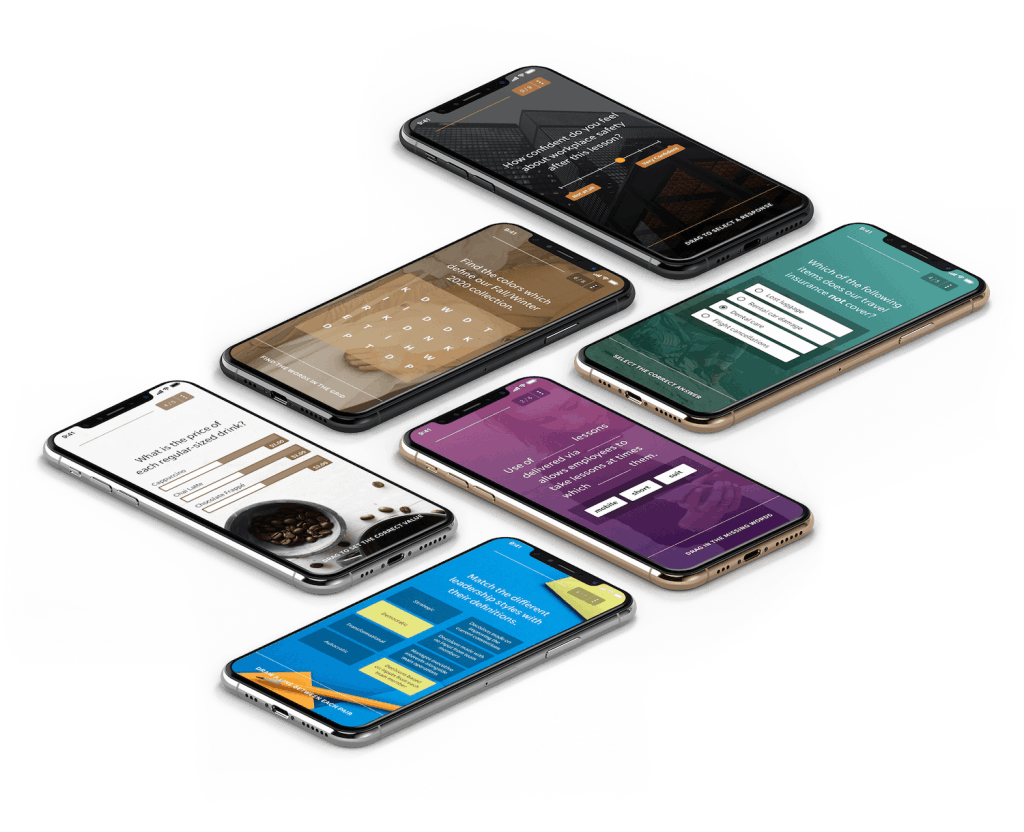
For subsidiary brands or training for external teams, you also have the option to update the organization’s logo for a particular course or lesson in the branding tab under ‘Course Settings’ or ‘Lesson Settings’ for a seamless learning experience.
To get started with global branding see our handy guide.
Choose to learn in whatever language works best for you
One of the key benefits of our AI translation tool is that courses are deployed to your team in the same language as your learner’s device settings to remove language as a barrier to their learning experience. This meant that admins were able to save time in identifying what learners and user groups are foreign-language speakers, and it meant that learners could learn in what we believed to be their preferred language.
But, this also meant that learners who were using shared devices might not be able to access their courses in the language that they understand the best. That’s why we’ve updated our learner app so learners can select the language they’d like to complete their training in account settings for a higher message retention rate.
Learn from your mistakes in our Rapid Refresh quiz maker
Unlock your learners’ full learning potential with the ability to reattempt questions they answered incorrectly in a Rapid Refresh quiz. With this new feature, Rapid Refresh will automatically repeat concepts your learner didn’t understand and give them the opportunity to retake these questions until they provide the correct answer.
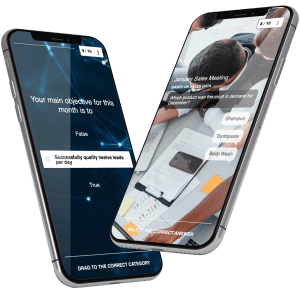
This allows learners to bridge any gaps in their knowledge, improve their information retention and gain confidence in their newly acquired knowledge and skillsets. To allow this feature, simply click the toggle button where it says “Allow learners to retry incorrect questions” when you are ready to publish your quiz.
Integrate Rapid Refresh into other aspects of your business with our public API
Action your Rapid Refresh data as you need it with our public API integration. You can now use our public API to pull and analyze your learner’s performance in Rapid Refresh and compare it with data collected from other training platforms and systems that your organization relies on. This allows you to make better people development and management decisions. You can also ensure that your learners complete their quiz using any communication platform of your choice – from Slack, Microsoft Teams, email, SMS, and more – with our notification events in our webhooks API.
on how you can send Slack notifications from EdApp using Webhooks.
Try our new and updated features today
To get started, visit any of the links to our support center above for a step-by-step guide to each of our improved features, or reach out to us on live chat for a quick response (just use the blue bubble once you’re signed in).
Stay tuned for more exciting announcements coming soon and please reach out to us at hello@edapp.com for feedback and any more enhancements you would love to see.
Dave Chalmers
Head of Product
Author
